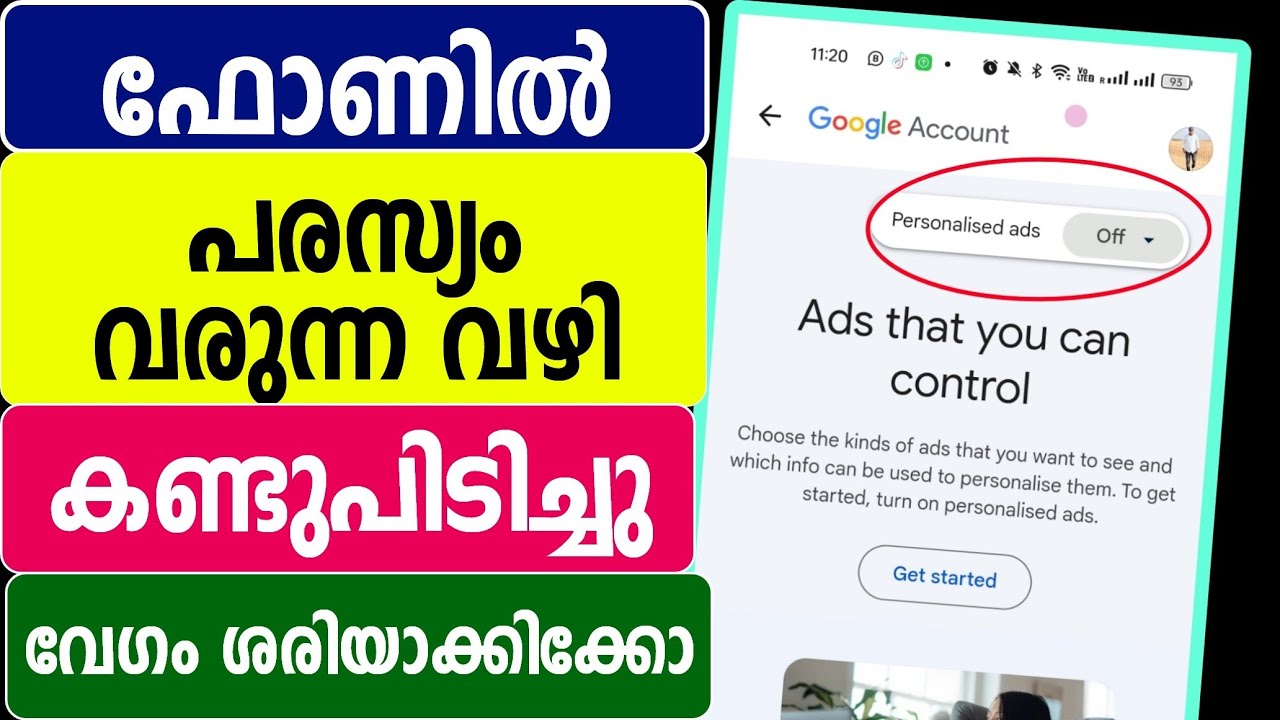In the digital age, our mobile phones are indispensable companions, gateways to information, entertainment, and connection. However, this constant connectivity often comes with an unwelcome guest: a barrage of advertisements. From intrusive pop-ups and auto-playing video ads to subtle banners and full-screen takeovers within apps, mobile advertising can be disruptive, data-hungry, and even a privacy concern. Fortunately, users have several tools and techniques at their disposal to significantly reduce or eliminate these unwanted ads, leading to a cleaner, faster, and more private mobile experience. This guide will delve into the various methods available for both Android and iOS devices.
Why Block Ads on Your Mobile? The Perks of an Ad-Free Experience
Before diving into the “how,” let’s consider the “why.” Blocking mobile ads offers several tangible benefits:
-
Improved Browsing Speed: Ads, especially those with rich media, consume bandwidth and processing power, slowing down page load times. Blocking them can make your web browsing noticeably faster.
-
Reduced Data Consumption: Video ads and large banner ads can chew through your mobile data allowance. Ad-blocking saves data, which can translate to cost savings.
-
Enhanced Privacy: Many ads employ trackers that monitor your online behavior to serve targeted advertising. Blocking ads can limit this tracking, offering a greater degree of privacy.
-
Better Battery Life: Constantly loading and displaying ads, especially animated or video ads, can drain your phone’s battery. Reducing this activity can extend your device’s uptime.
-
Less Clutter, Better Focus: A cleaner interface free from distracting ads allows for a more focused and enjoyable user experience, whether you’re reading an article, playing a game, or using an app.
-
Protection from Malvertising: Occasionally, malicious ads (malvertising) can lead to phishing sites or attempt to install malware. Ad blockers can act as a first line of defense against this threat.
Methods to Block Ads on Mobile Phones
The approach to blocking ads can vary depending on your device’s operating system (Android or iOS) and where you want to block ads (in browsers, within apps, or system-wide).
I. Browser-Based Ad Blocking
This is often the easiest and most common way to block ads encountered while surfing the web.
-
A. Using Ad-Blocking Browsers:
Several browsers come with built-in ad and tracker blocking features.-
Brave Browser (Android & iOS): Brave is built with privacy and ad-blocking at its core. It blocks ads and trackers by default, often resulting in significantly faster page loads. It also has an optional “Brave Rewards” system for viewing privacy-respecting ads if you choose.
-
Firefox Focus (Android & iOS): While primarily a privacy-focused browser that blocks a wide range of online trackers by default (which inherently blocks many ads), Firefox Focus erases your browsing history, passwords, and cookies automatically.
-
DuckDuckGo Privacy Browser (Android & iOS): Similar to Firefox Focus, this browser prioritizes privacy, blocking hidden trackers and forcing HTTPS encryption where available, which can also reduce ad exposure.
-
-
B. Using Browser Extensions (Primarily Android, Limited on iOS):
-
Android (e.g., Firefox for Android): Unlike Chrome for Android, Firefox for Android supports a wide range of extensions, including powerful ad-blockers like:
-
uBlock Origin: Highly effective, customizable, and light on resources. This is often considered the gold standard for ad-blocking extensions.
-
AdGuard AdBlocker: Another popular and effective ad-blocker.
To install: Open Firefox, go to Menu > Add-ons > Browse Firefox’s recommended extensions, search for your preferred ad-blocker, and install.
-
-
iOS (Safari Content Blockers): Apple allows “Content Blockers” for Safari. These are apps you download from the App Store that then integrate with Safari to block ads, trackers, and other content.
-
Popular Content Blockers for Safari: AdGuard, 1Blocker, Wipr, Firefox Focus (can act as a content blocker for Safari).
To enable: Download the content blocker app from the App Store. Then go to Settings > Safari > Content Blockers, and toggle on the blocker(s) you’ve installed.
-
-
-
C. Built-in Browser Settings:
-
Google Chrome (Android & iOS): Chrome has a built-in ad blocker that targets “intrusive” ads as defined by the Coalition for Better Ads. It’s not as comprehensive as dedicated blockers but can help.
To enable/check: Open Chrome > Settings > Site Settings > Ads (ensure it’s set to block ads on sites that show intrusive or misleading ads). You can also often find a “Lite mode” or “Data Saver” which can reduce some ad elements. -
Safari (iOS): Safari has “Prevent Cross-Site Tracking” enabled by default, which helps with privacy and can indirectly reduce targeted ads. It doesn’t block all ads directly without a content blocker.
-
II. System-Wide Ad Blocking (Blocks Ads in Apps and Browsers)
These methods attempt to block ads across your entire device, not just within a specific browser.
-
A. Private DNS (Android 9 Pie and newer):
This is one of the most effective and battery-friendly ways to block ads system-wide on Android. It routes your DNS queries through a custom server that filters out ad-serving domains.-
How it works: You specify a DNS provider that maintains lists of ad and tracker domains. When your phone tries to connect to one of these domains, the DNS server blocks the request.
-
Popular Ad-Blocking DNS Providers:
-
AdGuard DNS: dns.adguard.com or dns-family.adguard.com (for family protection)
-
NextDNS: Offers customizable blocklists (requires account setup at nextdns.io for a custom hostname).
-
Cloudflare DNS: 1.1.1.1 (privacy-focused, not primarily ad-blocking, but 1dot1dot1dot1.cloudflare-dns.com can be used with their family protection options).
-
-
How to set up on Android:
-
Go to Settings.
-
Search for “Private DNS” (usually under Network & Internet > Advanced, or Connections > More connection settings).
-
Select “Private DNS provider hostname.”
-
Enter the hostname of your chosen provider (e.g., dns.adguard.com).
-
Tap Save.
-
-
Note: This method won’t block all ads, particularly those served from the same domain as the content (e.g., YouTube ads, Facebook ads within their apps).
-
-
B. VPN-Based Ad Blockers (Android & iOS):
Many ad-blocker apps work by creating a local VPN (Virtual Private Network) on your device. All your internet traffic is routed through this local VPN, where the app can filter out ad requests before they reach you.-
Popular VPN-based Ad Blockers:
-
AdGuard (Android & iOS): A powerful app that offers system-wide ad blocking, tracking protection, and customizable filters. The Android version can be downloaded from their website for more features than the Play Store version (due to Google’s restrictions).
-
Blokada (Android – primarily from their website or F-Droid): An open-source ad blocker that uses the VPN method. It’s highly configurable.
-
NextDNS (Android & iOS): The NextDNS app can also configure a VPN profile to manage DNS filtering for more robust control.
-
-
Considerations:
-
Battery Life: Constantly running a VPN service can have a minor impact on battery life, though modern apps are quite efficient.
-
One VPN at a Time: You can only use one VPN at a time. If you need to use a different VPN for privacy or location spoofing, you’ll have to disable the ad-blocking VPN.
-
Trust: Ensure you download these apps from reputable sources (official websites, App Store, Play Store for limited versions) as they handle all your internet traffic.
-
-
-
C. Modifying Hosts File (Rooted Android / Jailbroken iOS Only):
This advanced method involves editing the system’s hosts file to redirect ad-serving domains to a non-existent address (like 127.0.0.1).-
Pros: Very effective, minimal battery impact.
-
Cons: Requires rooting (Android) or jailbreaking (iOS), which voids warranties, can introduce security risks if not done correctly, and prevents some apps (like banking apps) from running. This method is generally not recommended for average users.
-
III. App-Specific Ad Removal
-
Paying for Ad-Free/Premium Versions: Many app developers offer a paid, ad-free version of their app or an in-app purchase to remove ads. This is often the most ethical way to enjoy an ad-free experience while supporting the developers who create the apps you use.
-
In-Game Settings: Some mobile games allow you to watch an ad for a reward or temporarily disable ads for a session after watching one.
Considerations and Caveats
-
Effectiveness Varies: No ad-blocking solution is 100% perfect. Some ads, especially those deeply integrated into apps (like YouTube ads within the YouTube app or Facebook/Instagram sponsored posts), are notoriously difficult to block without modified apps (which have their own risks).
-
Website Breakage: Occasionally, aggressive ad-blocking can interfere with website functionality, especially if scripts essential for the site are mistakenly blocked. Most ad-blockers allow you to whitelist specific sites.
-
Ad-Blocker Detection: Some websites detect ad-blockers and may ask you to disable them or restrict access to content.
-
Ethical Considerations: Many websites and content creators rely on advertising revenue to provide free content. Consider whitelisting sites you wish to support or explore alternative ways to support them (e.g., subscriptions, donations).
-
Security Risks: Be cautious when downloading ad-blocker apps, especially outside of official app stores. Stick to well-known, reputable solutions to avoid installing malware disguised as an ad-blocker.
Conclusion: Take Control of Your Mobile Experience
Blocking ads on your mobile phone can significantly enhance your daily digital life by improving speed, saving data, protecting privacy, and reducing clutter. For most Android users, configuring a Private DNS with an ad-blocking provider offers an excellent balance of effectiveness and ease of use for system-wide blocking. For iOS users, Safari Content Blockers are great for web browsing, while VPN-based apps like AdGuard can offer more comprehensive system-wide protection.
Experiment with the methods outlined above to find the solution that best fits your needs and technical comfort level. By taking a few proactive steps, you can reclaim your screen and enjoy a more streamlined, private, and pleasant mobile experience. Remember to also consider supporting content creators you value, perhaps by whitelisting their sites or opting for premium, ad-free versions of their services.